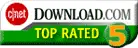| Product | Download Now |
|---|---|
| Efficient Sticky Notes Server (For server computer) |
Free Download Now |
| Efficient Sticky Notes Network (For client computers) |
Free Download Now |
If your organization needs to share data among different users, you can use Efficient Sticky Notes Network Edition.
To use the Network Edition, please go through the following steps.
For Server Computer
Download and install Efficient Sticky Notes's server software (EfficientStickyNotesServer-Setup.exe) on the server computer. After this is complete, go through the following steps on the server computer:
- First, make sure Firebird Server has been running.
- Start Efficient Sticky Notes Pro.
- If a password has been set for the data file, click 'File > Password', and make sure to check the 'It may be accessed simultaneously by multiple users' option, then click OK.
- Please remember the full path of the data file in the server computer (such as 'C:\Documents and Settings\your user name\My Documents\'MyStickyNotes.esnx'). After the above operation is complete, click the command 'File > Close'.
- Click the 'Connect to Server' command on the interface.
- Fill the following information in the interface from which to connect to the server:
- Server: localhost (or server's host name)
- Data file: the full path and file name of the data file on the server computer
- Username: SYSDBA (default system administrator)
- Password: masterkey (default system administrator password)
- After clicking 'OK', you can connect to this data file.
- In order for other users to connect to the server as well, you can click 'File > User Management' and set username and password for each user.
For Client Computers
Download and install Efficient Sticky Notes Network (EfficientStickyNotesPro-Setup.exe) on each client computer that needs to access shared data.
After installation is complete, go through the following steps on the client computer:
- Start Efficient Sticky Notes Pro and click the command 'File > Connect to Server'.
- Fill the following information in the interface:
- Server: the server's IP address (it can be the server's host name if in the same LAN)
- Data file: the full path and file name of the data file on the server computer
- Username: the user name that the administrator has set for you
- Password: the password that the administrator has set for you
- Now you can connect to the data file on the server and share data with other users.